物体検出データセット
COCO_2017
取得方法
import zipfile
import tensorflow as tf
from tensorflow import keras
url = "https://github.com/srihari-humbarwadi/datasets/releases/download/v0.1.0/data.zip"
filename = os.path.join(os.getcwd(), "data.zip")
filepath = keras.utils.get_file(filename, url)
with zipfile.ZipFile(filepath, "r") as z_fp:
z_fp.extractall("./")
読み込み方
import tensorflow_datasets as tfds
🌟
(train_dataset, val_dataset), dataset_info = tfds.load(
"coco/2017", split=["train", "validation"], with_info=True, data_dir="data"
)
データセットの中身について
print(dataset_info)
#🌟 ざっとこんな感じ
"""出力内容
features=FeaturesDict({
'image': Image(shape=(None, None, 3), dtype=tf.uint8),
'image/filename': Text(shape=(), dtype=tf.string),
'image/id': tf.int64,
'objects': Sequence({
# 使い方わからん。。
'area': tf.int64,
# 🌟🌟 このクラスは(ymin_r,xmin_r,ymax_r,xmax_r)で格納されてるっぽい
# 画像のピクセル単位でなく、比率(%)単位
'bbox': BBoxFeature(shape=(4,), dtype=tf.float32),
# 使い方わからん。。
'id': tf.int64,
# 使い方わからん。。。。
'is_crowd': tf.bool,
# 🌟🌟 ClassLabelであることに注目!!
'label': ClassLabel(shape=(), dtype=tf.int64, num_classes=80),
})
}),
"""
""" 🌟🌟 datasetinfoからlabelのDecorderが取れる 🌟🌟
"""
int2str = dataset_info.features["objects"]["label"].int2str
[print(int2str(idx)) for idx in adata["objects"]["label"]]
上記より、画像にアノテーション付きで表示する
# Decorder
labelDecorder = dataset_info.features["objects"]["label"].int2str
# Encoder
labelEncorder = dataset_info.features["objects"]["label"].str2int
def dataSetVisualize(data):
plt.figure(figsize=figsize)
plt.axis("off")
# 🌟画像をnp.arrayへ変換
image = np.array(data["image"], dtype=np.uint8)
# bboxを画像サイズに戻すため、画像サイズ取得
yh,xw,ch =data["image"].shape
plt.imshow(image)
ax = plt.gca()
# 🌟画像の高さ、幅をかけることで(元のピクセルの位置に変換する)
bboxes = data["objects"]["bbox"]*np.array([yh,xw,yh,xw])
labels = data["objects"]["label"]
for box, label in zip(bboxes,labels):
text = "{}".format(labelDecorder(label))
y1, x1, y2, x2 = box
w, h = x2 - x1, y2 - y1
patch = plt.Rectangle(
[x1, y1], w, h, fill=False, edgecolor="red",
linewidth="2"
)
ax.add_patch(patch)
ax.text(
x1,y1,text,
bbox={
"facecolor": "red",
"alpha": 0.4},
clip_box=ax.clipbox,
clip_on=True,
)
for data in train_dataset.shuffle(10).take(2):
adata = data
dataSetVisualize(data)
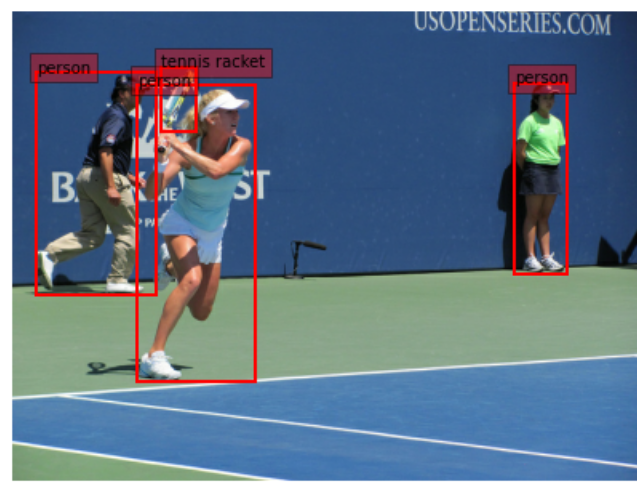
画像をパディングする
- 以下のようにすることで、画像のパディングをおこなうことができる。
第2,3引数を変えることで、埋め込む位置を調整することもできる。
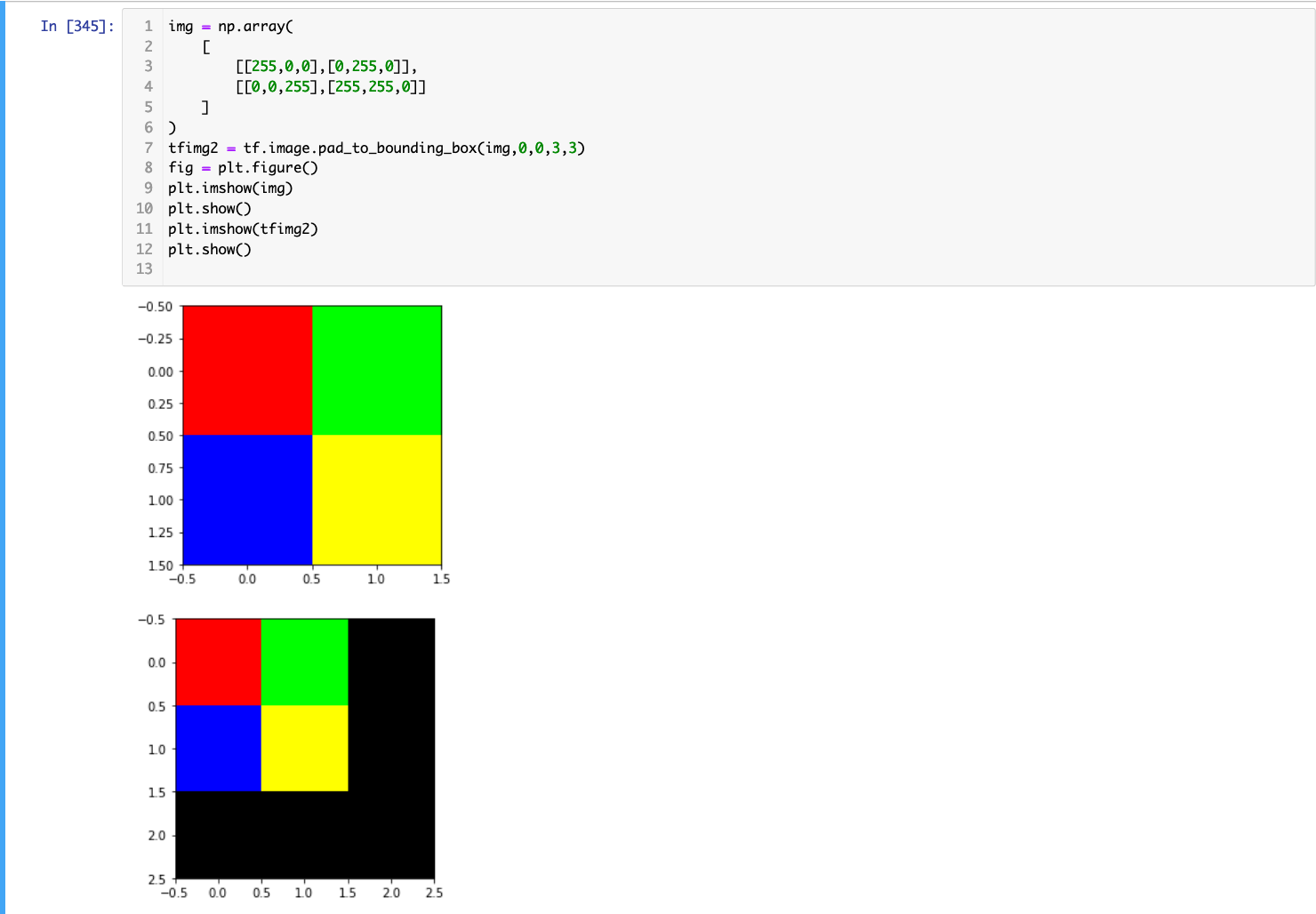
"""
Frip(画像を反転)
👉
(x1,y1)-------(x2,y1) | (x2,y1)-------(x1,y1)
| | | | |
| | | | |
| | | | |
(x1,y2)-------(x2,y2) | (x2,y2)-------(x1,y2)
👇 具体的な座標数字に変換
| (1-x2,y1)-------(1-x1,y1)
| | |
| | |
| | |
| (1-x2,y2)-------(1-x1,y2)
"""